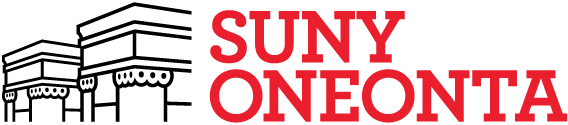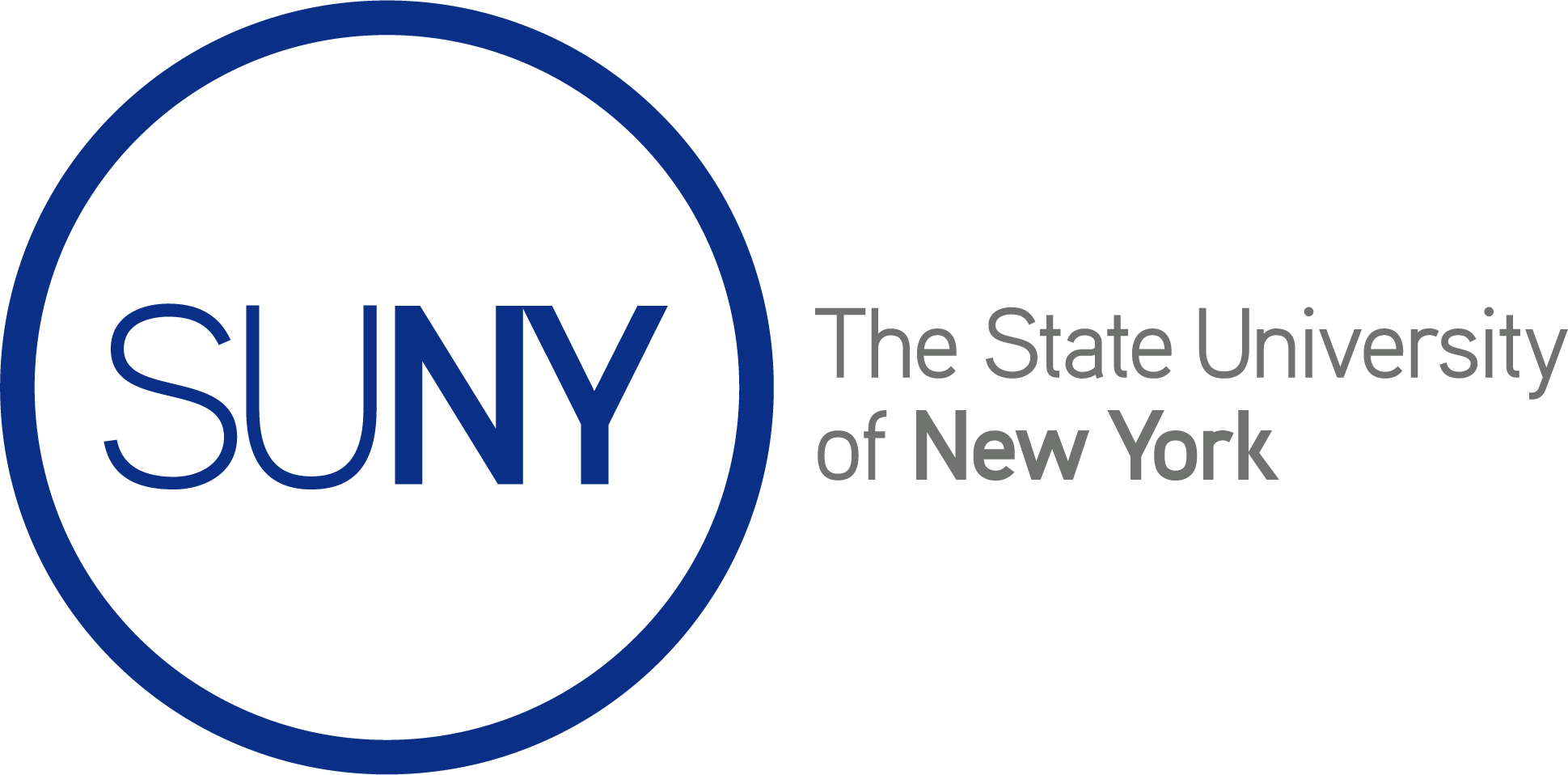Simple Logo (Easy)
Step 1: First, go to https://www.canva.com/
Step 2: Click the “create” button

Step 3: Choose “logo” this will create an appropriately sized document for you.

Step 4: Click “text”

Step 5: Click “Add a text box”

Step 6: Click the text box, click again to edit. Add your desired initials. Drag the purple dot to change the size.

Step 7: Choose desired font and style. Find the text spacing button. This will allow you to move the letters closer to each other to create a logo type design.

Step 8: Click “share” in the top right corner, and download to your device. (Recommended to save as a PNG.) Then you’re done!


Logo Template (intermediate)
Step 1. Find the “design” button on the top left of your screen

Step 2. Search “monogram logo” and you should find template options

Step 3. After you click a template, add as new page

Step 4. Use your mouse to click each segment, double click to edit the text. Customize to your liking by replacing letters with your own. Then you’re all set!