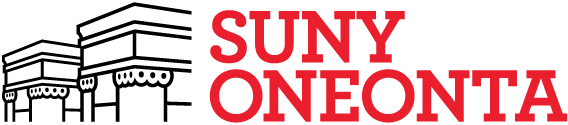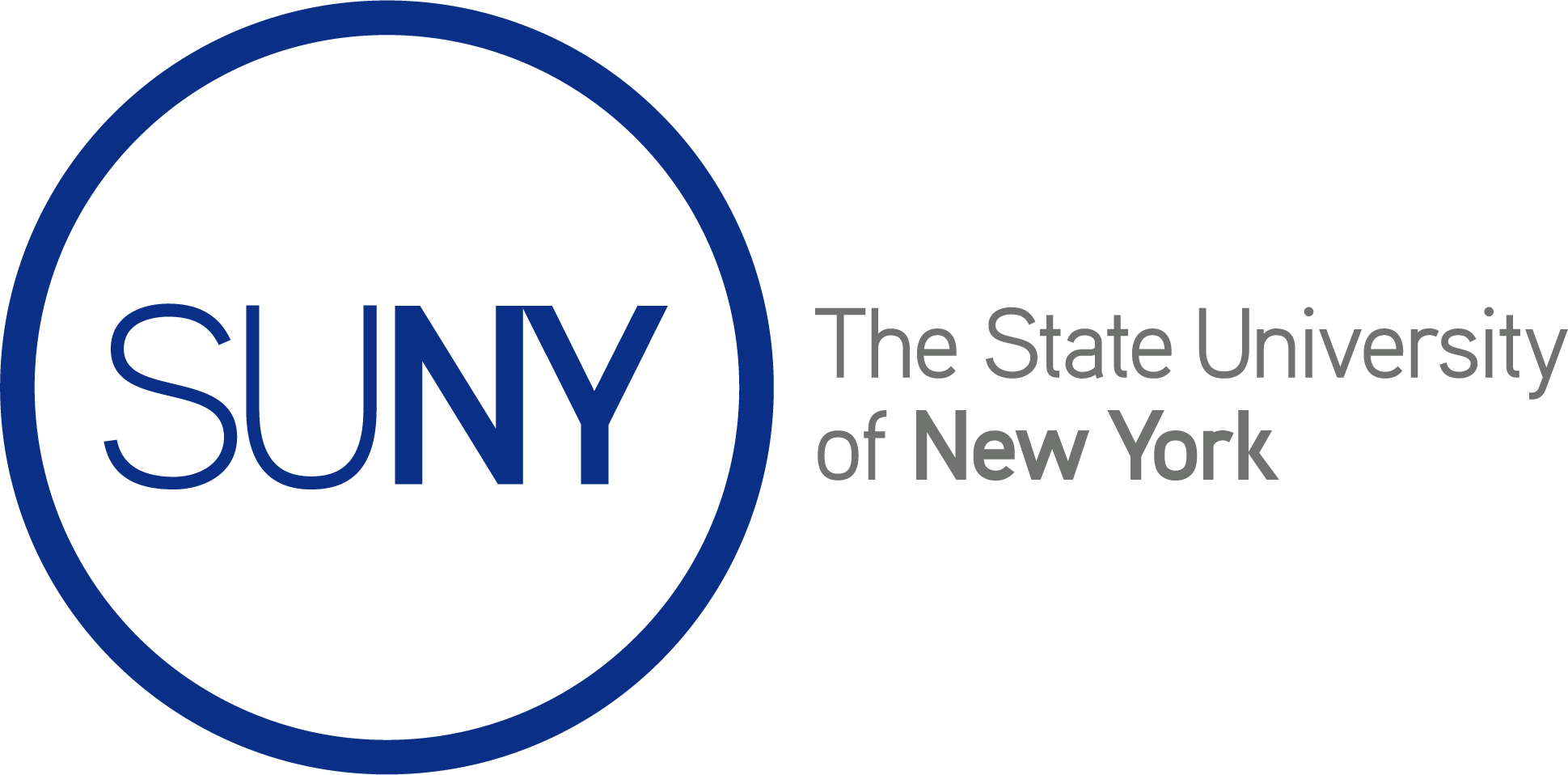How to Edit Your Site Footer
Your site footer is what you see at the bottom of your website, what visitors will see after scrolling to the bottom of the page. You want your footer to be strong. We have provided pre-built footers just for this. Here’s how to change them.
Step 1:
Once on your site dashboard, find “edit footer”
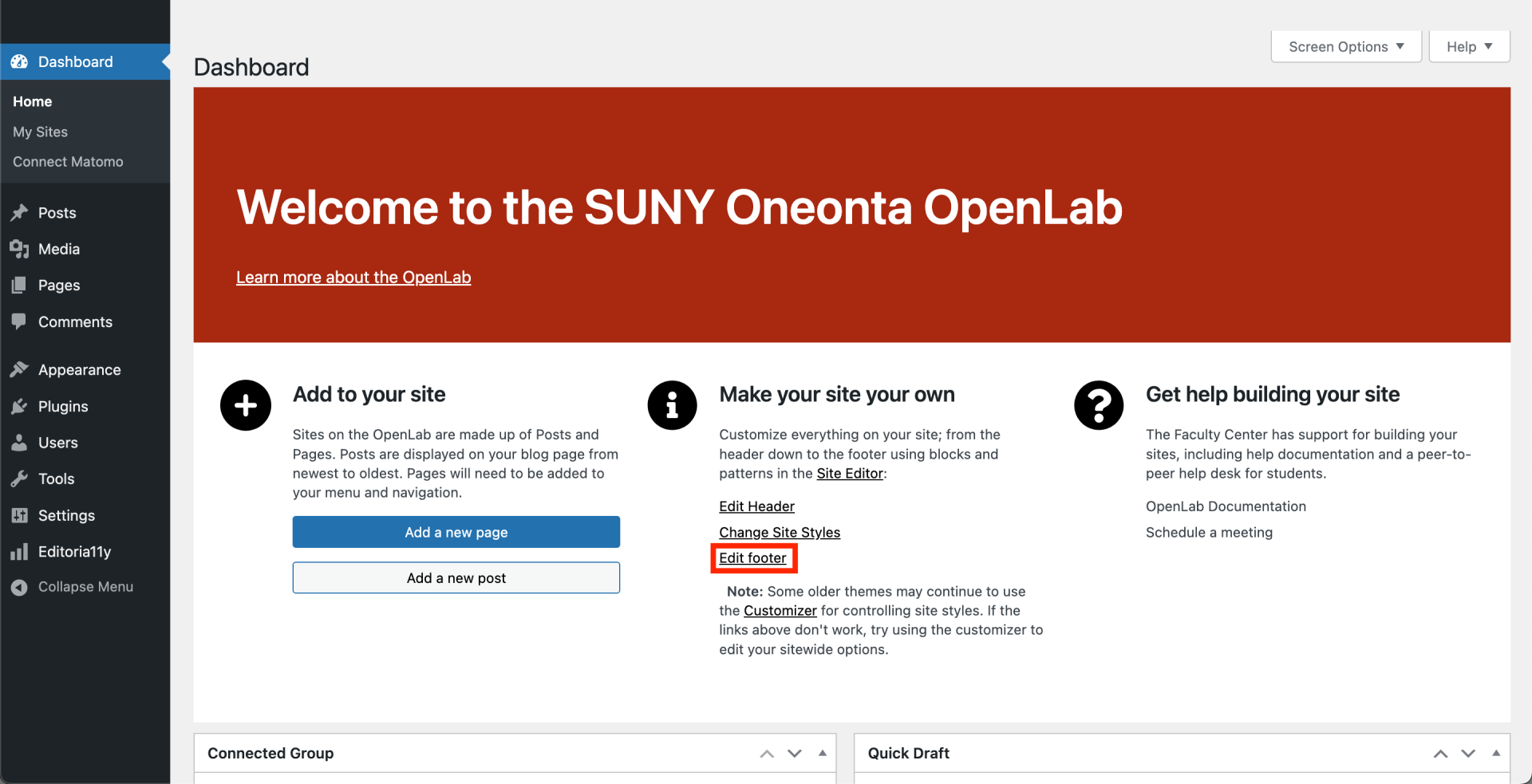
Step 2:
Choose the “footer” block
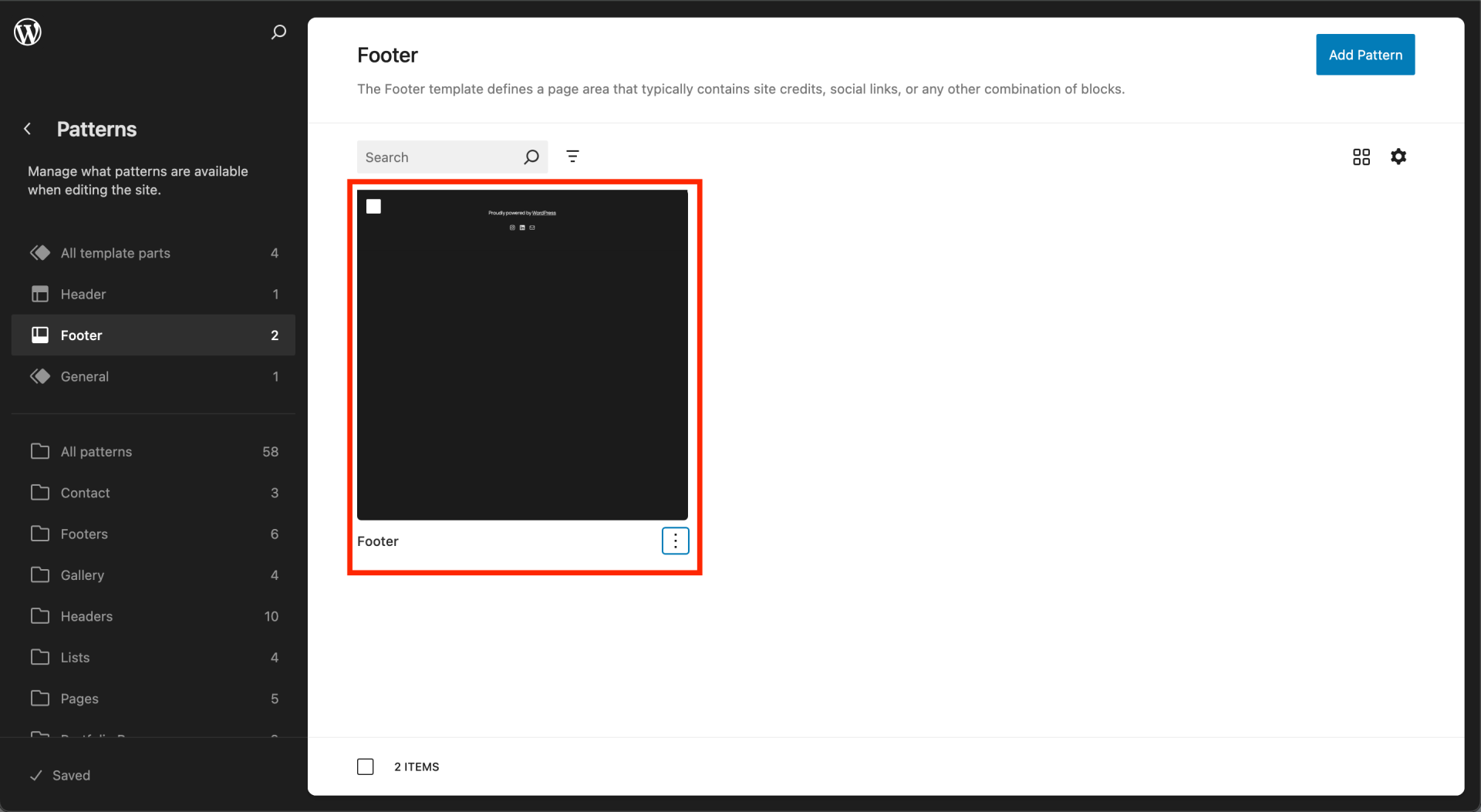
Step 3:
Click the blue plus sign button

Step 4:
Choose the “patterns” tab.

Step 5:
Patterns are separated into categories. Choose the “Footers” category.
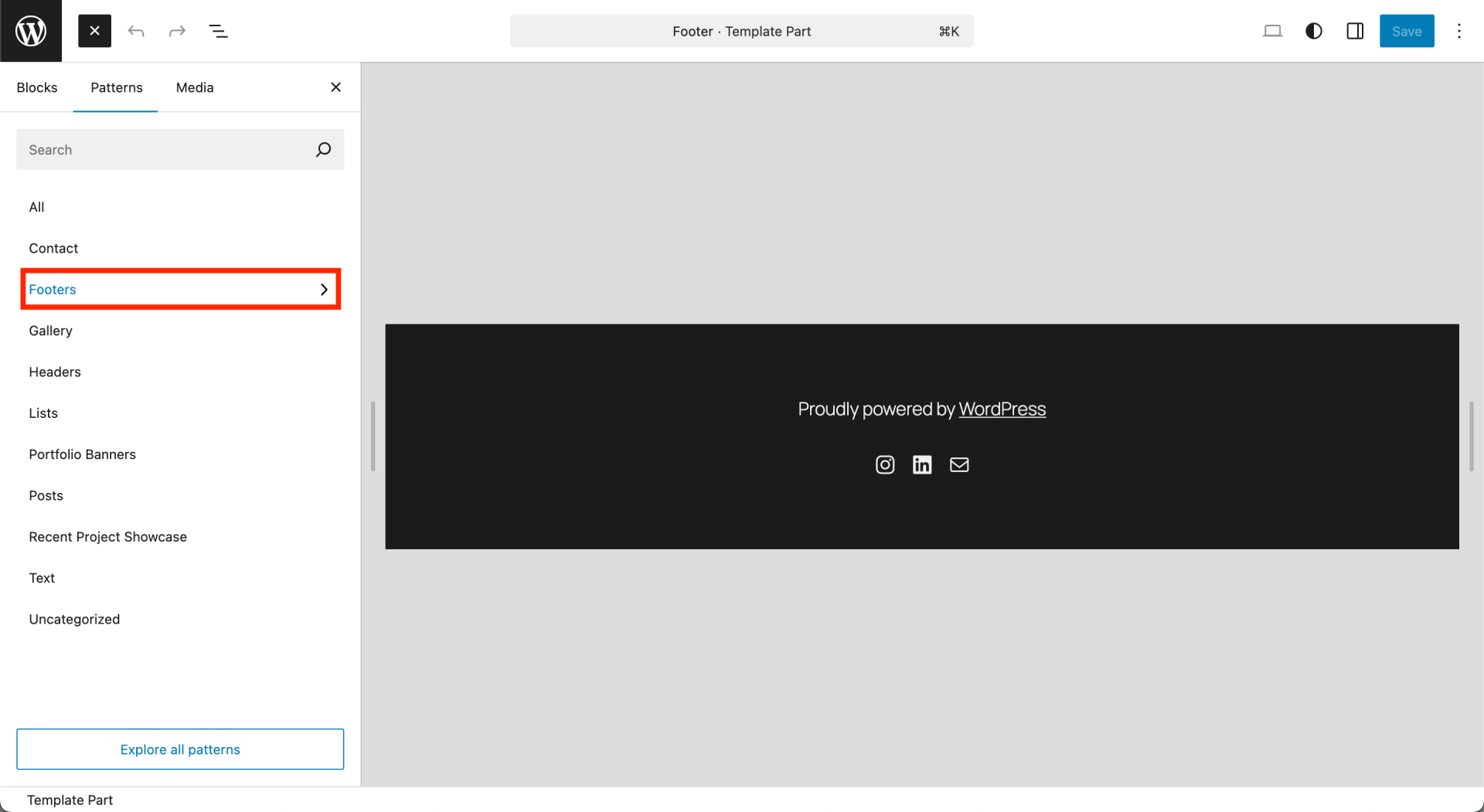
Step 6:
Choose your desired footer pattern, then save your changes!
Advanced customization
Through the Site Editor, you can fine-tune any premade footer pattern. You can rearrange, resize, or restyle these elements to fit your needs. You can change the background color, add social media icons, a motto, adjust font size and spacing, etc.

Pro tip: If you want to create a completely custom footer is to pick a pattern that is close to what you are trying to achieve, and then modify that existing pattern instead of starting from blank
Here are some examples: