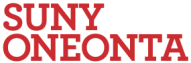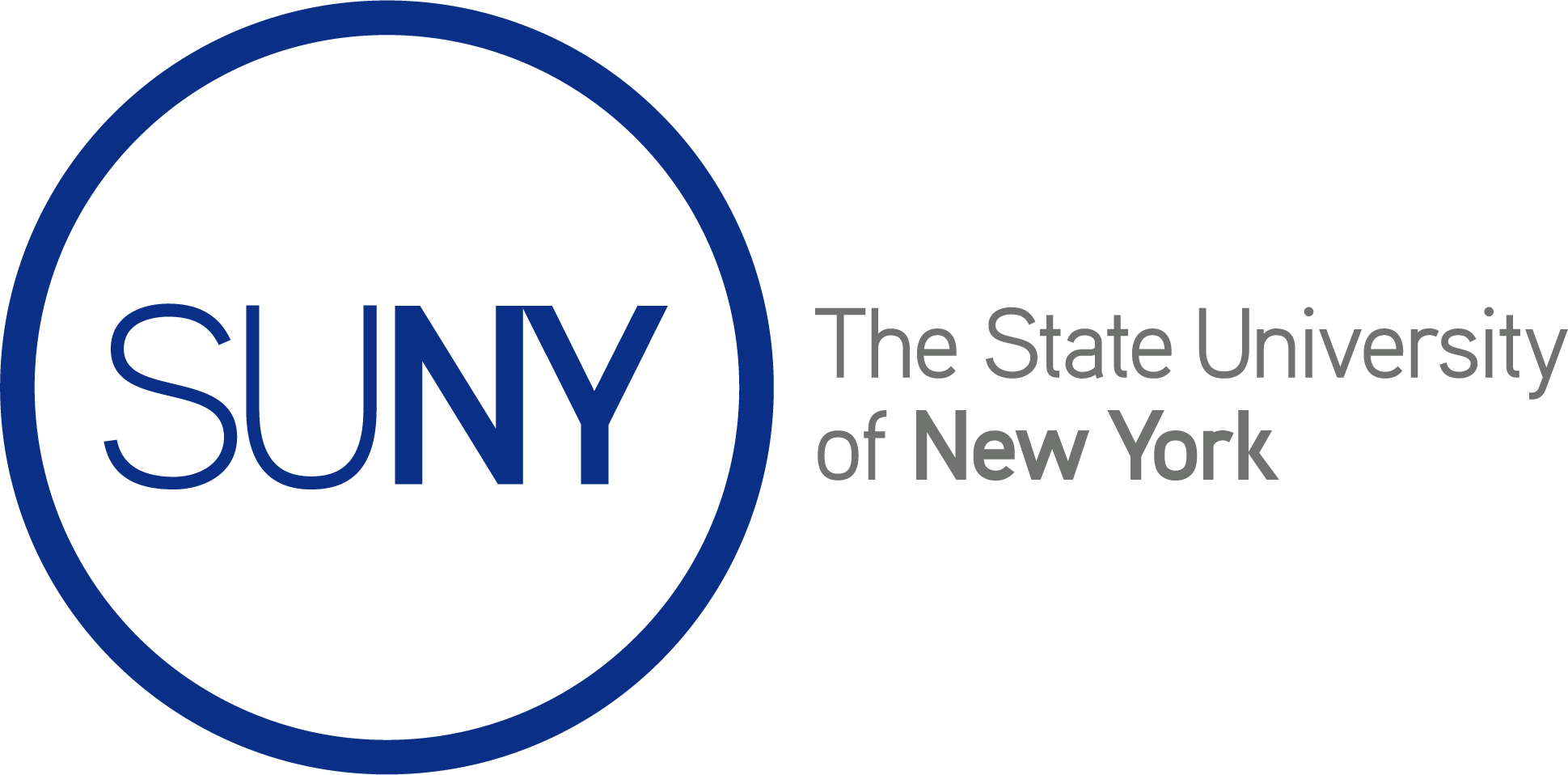Inviting Students into Courses/Member Management
Already know what you’re looking for? Select the link below to jump down the page:
Membership Area Overview
Managing Member Roles and Capabilities
Inviting New Members (Must have a SUNY Oneonta OpenLab account)
Inviting New Members by Email
Accepting Member Requests
Membership Area Overview
Go to the Profile Page of the course, project, or community you administer, and click Membership in the right hand menu. You’ll find two main areas. The major portion of the page (where all the avatars are), and the submenu just above them where you can accept Member Requests, Invite New Members, Email Members, or change Your Email Options. We’ll go over some basics, and then we’ll go over how to accept requests and invite new members in detail.
Here in Membership you will see all the members of your site, arranged by current role. You can change a member’s role (see more details below).
You can also change the email settings for any member of the course, project, or community.
Managing Member Roles and Capabilities
There are two places to manage member roles and capabilities on your course, project, or community.
When you make changes in Profile > Settings > Membership these changes will affect roles on your site as well.
To change a member’s role here, find the member you would like to change, then click on the role or action you want. The roles/actions include:
- Kick and ban – Removes the user from the course, project, or community until the admin un-bans that user
- Promote to mod – Allows the user to serve as a moderator in the course, project, or community. A moderator can edit course, project, or community details; edit, close, and delete forum topics; and edit and delete docs.
- Promote to admin – Allows the user to serve as an admin. Admins can do anything a moderator can do, plus change course, project, or community settings (such as changing privacy settings and turning on and off plug-ins). They can also change the avatar, manage membership, and delete the course, project, or community.
- Remove from course, project, or community – Removes the user, but does not ban them. The user can rejoin or request membership without admin action.
The Profile and Site roles map as follows: Admin → Site Admin, Mod → Site Editor, Regular Member → Site Author. Banning or Removing a member removes them from the site as well.
You can also change roles on the Site Dashboard that will not affect roles on the Profile. For example, you could change a member’s role on the site from author to editor. (For instructions on how to manage roles on your site, we’ll have another help page coming soon!).
Inviting New Members (who already have SUNY Oneonta OpenLab accounts)
Click Invite New Members. From there you’ll see two options for inviting SUNY Oneonta OpenLab members to join your course, project, or community: you can type their name directly into the search bar, or you can look for them in the dropdown menu.
Once you’ve found them, click Send Invite.
Inviting New Members by Email
If you want to invite users who have not yet signed up for the SUNY Oneonta OpenLab, you will need to invite members by email.
Scroll down to Invite New Members by Email and click Invite New Members. From there you’ll be taken to the page below, where you can type one email address per line.
Then scroll down and click Send Invites.
Accepting Member Requests
SUNY Oneonta OpenLab students, staff, and faculty can also find your course, project, or community and join or request membership on their own. To accept (or reject) member requests, click Member Requests, then click Accept or Reject next to the requesting member’s avatar.